#23 Template-type document
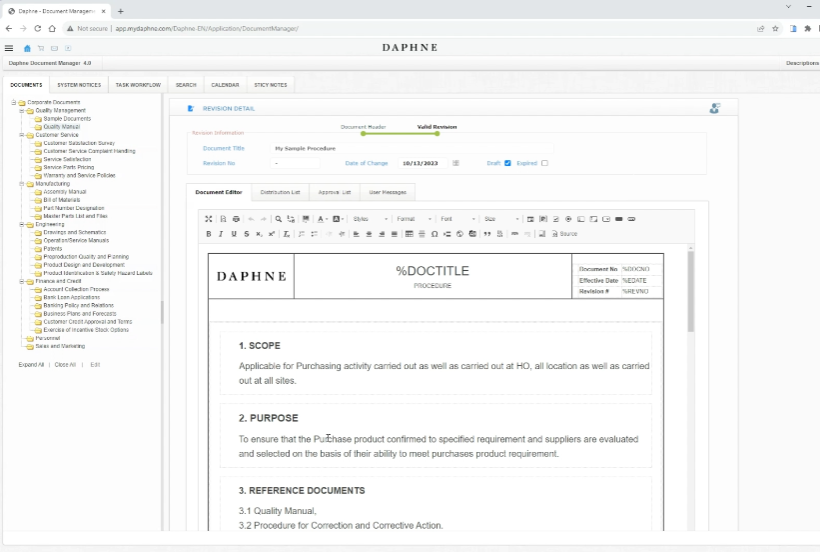
Template-type document
Let's add a Template-type document.
Click on the New Document button.
Give it a document name.
Select a template from the document type combo box.
Let's select a few distribution groups and an approval group.
Save the document.
You see that the Document Editor tab contains the Document type template we prepared before.
Let's make the changes we want on this template.
The editor is similar to word processors. You can make your design using the tools and options in the menus. The content is converted into HTML code and stored in the database. We will have suggestions for the use of the editor later, let's skip this for now.
You see that the distribution and approval groups are translated into individuals.
We cannot see the document in the folder.
Click on the System notices tab.
In the My Draft documents list you will see the document we have prepared.
We will have to wait for the approvals to be completed before releasing the document.
