#22 Upload-type document
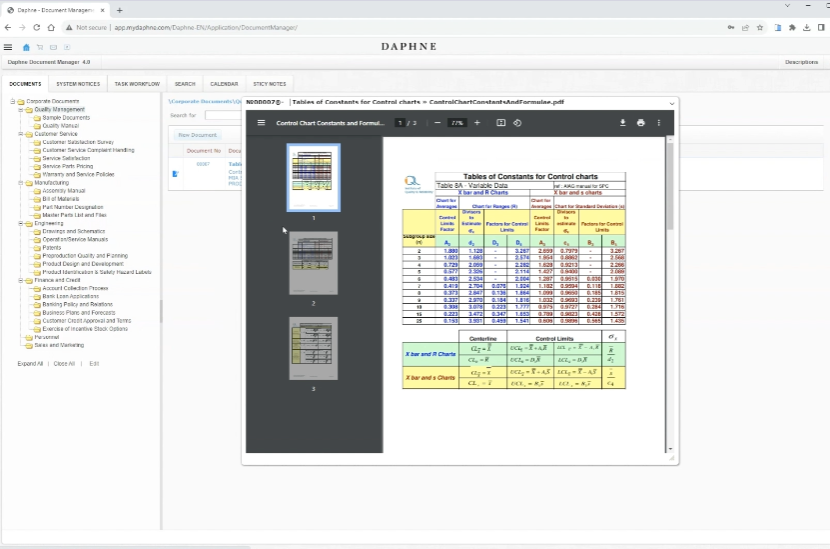
Adding an upload-type document
Click on the folder to which we want to add a document.
Click on the New Document button.
Leave the document number blank, the system will give a number according to the folder definition.
It is mandatory to choose a document type.
In the first example, let's add a document of type upload.
Let's give the document a name and associate the document with a department and a project.
We will not select any user groups for the distribution and approval process, the default values in the folder definition will be used.
Press the Save button.
On the next screen, you need to upload a document and review the distribution and approval list.
You should be able to select a file by clicking on the upload icon in the center or drag and drop on it. You can select only one file. If you want to upload multiple files, you need to zip the files and then upload them.
Distribution and approval groups are listed and changed to individuals. This is because approval can be given by individuals and distribution can be made to individuals.
Since the Approval list is empty, you can uncheck the draft checkbox.
This will publish the revision directly without going to the approval box.
You see the document we just published in the folder. It did not wait in the approval box because it was a document with an empty approval list.
If you have saved the document and it does not appear in the list, check the Draft documents list. You must release the document from this list.
Since the distribution list is also empty, no one except the author has access to the document yet.
When we edit the document, we open the valid revision.
Click on the document header from the green menu.
You can see all revisions in the document header form.
All revisions, including those that are obsolete or in draft status, appear in the All Revisions list.
A document cannot have two or more valid and draft revisions.
The valid revision is the one that is not marked Draft and Expired.
Only the owner of the document can view and edit the document header.
To give the responsibility for changes to the document to someone else and let them edit it, you must change the document owner.
The "Public shared" option shares the document with all users, whether they are on the distribution list or not.
