#20 Document Tree
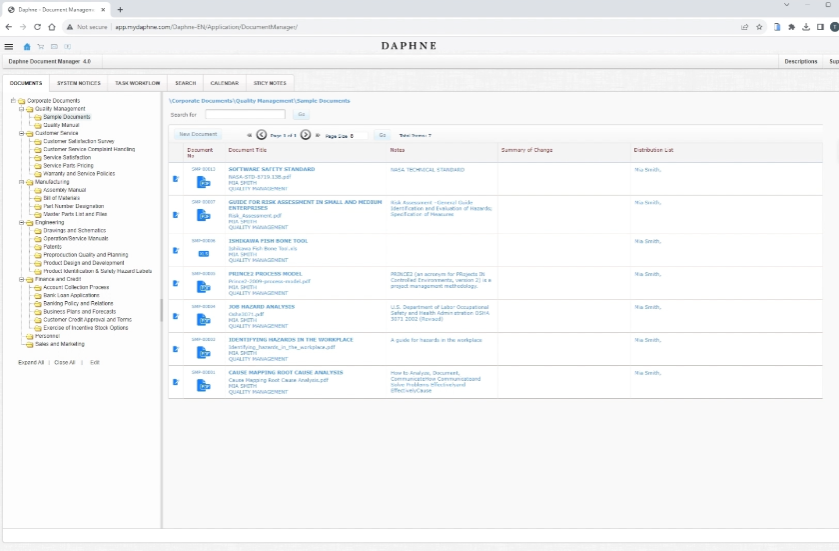
Document Tree
We want to keep our documents organized and categorized by subject, language, department, publication date, publisher, etc. to find them easily.
A document tree is like the bookshelves of a library. Similarly, we keep our electronic documents in folders on our computers.
We grow the inverted tree structure, with the root at the top, by adding branches downwards.
Before you start using Daphne document management software, you should have decided, even in a rough outline, what kind of hierarchical structure you want to create.
Let's look at the settings of the folders in the document tree with the Edit link at the bottom left. A popup window opens.
When we click on a folder, its settings will appear in the frame on the right side.
The Folder Name field is the descriptive name that appears in the tree.
The parent folder fields also specify the folder's position in the tree.
You can optionally define an auto-incrementing number, prefix and suffix.
When adding a new document to the folder, automatic numbers are given if the Document number is left blank.
The tabs in the form detail are related to distribution and approval. You can define default distribution and approval groups and restrict only certain types of documents to be added.
