#25 Draft revisions
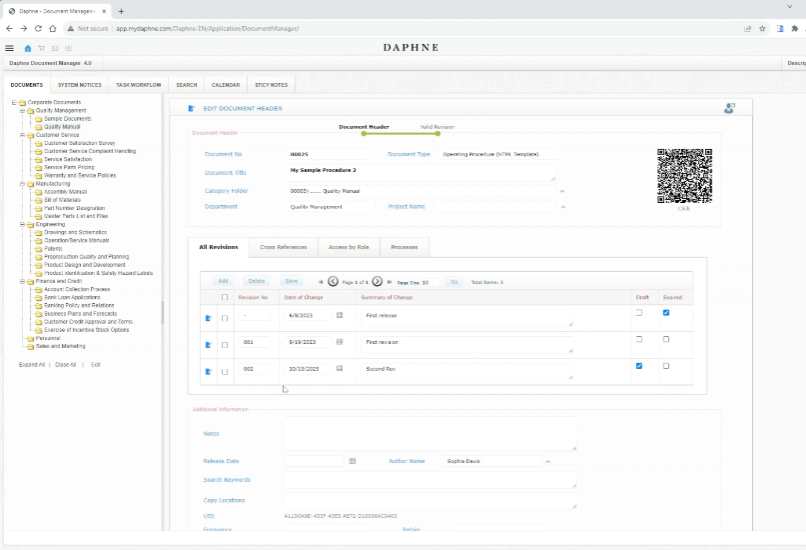
Draft revisions
When we examine the All Revision tab, we see that a revision was made after the document was published
In this case, revision 001 is valid.
Now to make a new revision, let's create a draft.
Press the Add button and write a short description in the Summary of Change box.
Press the Save button, the revision number and date will be filled in automatically.
You can see that there are three revision records in our revision list, one expired, one valid, and one draft.
When the document is queried in the system, users will see the valid version number 001.
The QRCode in the upper right corner is scanned from the camera of a mobile device, and the valid revision of the document is opened.
Only the owner of the document can access expired versions and the draft version.
There should be only one valid and one draft in the list of All revisions.
Access By Role.
"Access By Role" allows the new hire to access existing documents.
Do not try to add the new person's name to the distribution list of existing documents. This would be absurd because that person was not working in the company when the document was released and distributed.
Similarly, don't delete the username of a staff member who has left your company. These users may exist in the distribution and approval lists of many documents.
